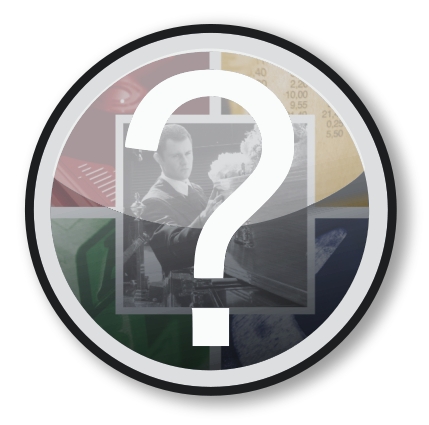
If you are using Windows 7, you may have noticed that the text on your Eulogica Main Menu is a light blue/grey colour. This makes the text hard to read on the already blue/grey background. We have, however, found the reason and therefore a solution for this problem!
In Windows (both old and new versions) you can choose colour and text settings for the computer to use, through a menu called “Appearance”. Eulogica uses some of these settings.
In Windows Vista and Windows 7 a new look, called “Aero”, was brought in. Aero is what makes everything look nice with round corners and see-through windows and the “glossy” appearance. However, the old-style Appearance settings still exist, in the background.
In Eulogica, the Main Menu text gets its colour from the Windows Appearance setting, specifically the “Active Title Bar” setting. In the old versions of Windows this colour was generally a dark blue, in the newer versions this is now a light blue.
Here’s how you fix it:
Right-Click on a blank area of the desktop.
Choose the Personalize option.
The Personalization window will open.
Towards the bottom-middle of the window there is a “Window Color” option, press this.
The Window Color and Appearance settings window will open.
From the “Item” drop-down, choose “Active Title Bar”.

You will notice that the Color 1 option is the same as the main menu text in Eulogica.
Press the Color 1 button and choose a colour.
Press the OK button to save your settings.
Close the Personalization window and check Eulogica!
Please note – if you are not using the standard Aero settings and are instead using the “Classic” setting, changing this setting will affect the colours elsewhere in your Windows system.