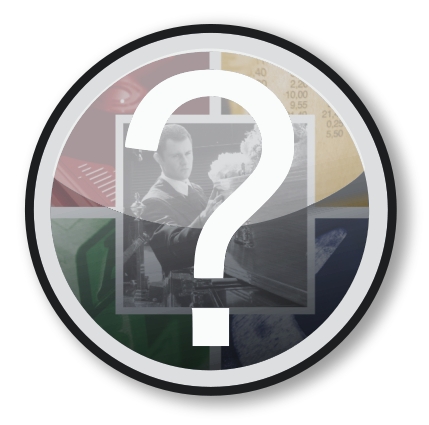
It is possible to store images within your records in Eulogica. You could, for example, store the images of each coffin in your Products list, or photos of the churches and crematoria in Contacts. Here is a simple step-by-step guide.
In this example will attach the photograph of a coffin to its product file:
- Open up the Products list, using the menu on the left hand side of the screen.
- Locate the coffin product and double click the product to open the file.
- Right-Click in the big white ‘Picture’ box, and you will be presented with a small menu.
- Clicking on ‘Load’, will then open up a usual explorer window, where an image can be selected from your computer.
- The image will be saved into the product file.
These steps can be followed to add images to contact files:
- Open up the relevant contacts list, such as Churches, using the menu on the left hand side of the screen.
- Locate the contact and double click it to open the file.
- The third tab in the Contact window is called Graphic. Go to this tab.
- Right-Click in the big white ‘Picture’ box, and you will be presented with a small menu.
- Clicking on ‘Load’, will then open up a usual explorer window, where an image can be selected from your computer.
- The image will be saved into the contact file.
If you have photos of all your coffins loaded into the system, you could then easily produce a catalogue from within the system. Open up Products from the main menu and check the reports available to you – you can print out a gallery of your products to show your clients.
Please note that file size of the image file should ideally be no more than about 50KB. Using a larger image than this will slow down the loading of contacts or products, due to the application having to load the images from the server.
A Bonus How-To:
In the Contact Persons tab of a Contact file you can add an image to each additional contact. This requires a preference setting, Tools > Preferences > Contact Person Pictures to be turned on.